Google Search Console is one the first setups that should be done when you’re in the beginning stages of starting your website. When I am getting started with a new client, I like to review their digital tools. I see where they are and how far they’ve come. By giving them a benchmark, I can see what the next steps are. And Google Search Console is far too often missed.
Yes, Google Analytics is important and most clients are already using that, which is great. They taken the first step. But the next step is to prepare your Google Analytics account. And that next step is to connect your Google Search Console to your Google Analytics account.
If you haven’t already setup your Google Analytics account, you’ll want to start here. If you aren’t sure if you need Google Analytics, then you’ll want to go read why you need it on your website.
What is Google Search Console?
Google Search Console is a free tool, provided by Google, to help you measure your site’s search traffic and performance. It also alerts you of any issues that need to be fixed.
Some of the features of Google Search Console to optimize and enhance your site include:
- AMP – Accelerated Mobile Pages report to help fix errors
- Mobile Usability – test and improve usability problems
- Rich Results – structured data can appear in search results
Why should I Connect Google Search Console to Google Analytics?
Google Search Console allows you an inside look of what search queries bring users to your website. This tool directly tells you what people are searching and why they’re finding your website. Hello keywords!
This is vastly important information that you can use when analyzing your website’s content. Using the keywords that your audience is searching is more likely going to allow them to find relevant content. And this directly impacts your SEO. SEO is Search Engine Optimization, but we’ll get into that in a later post.
You’ll be able to identify landing pages on your website that have good CTR, but poor positions in search results. These could be important pages, but people have trouble finding when they conduct their search. This is essentially a roadmap for how you can improve your website’s ranking in the search results.
How to Connect Google Search Console to Your Google Analytics Account
1. If you’re not sure if you’ve already connected the two tools, you can easily find out by logging into your Google Analytics account and navigate to the Admin > Property > Search Console Links. If you don’t see anything listed then you haven’t connected it.
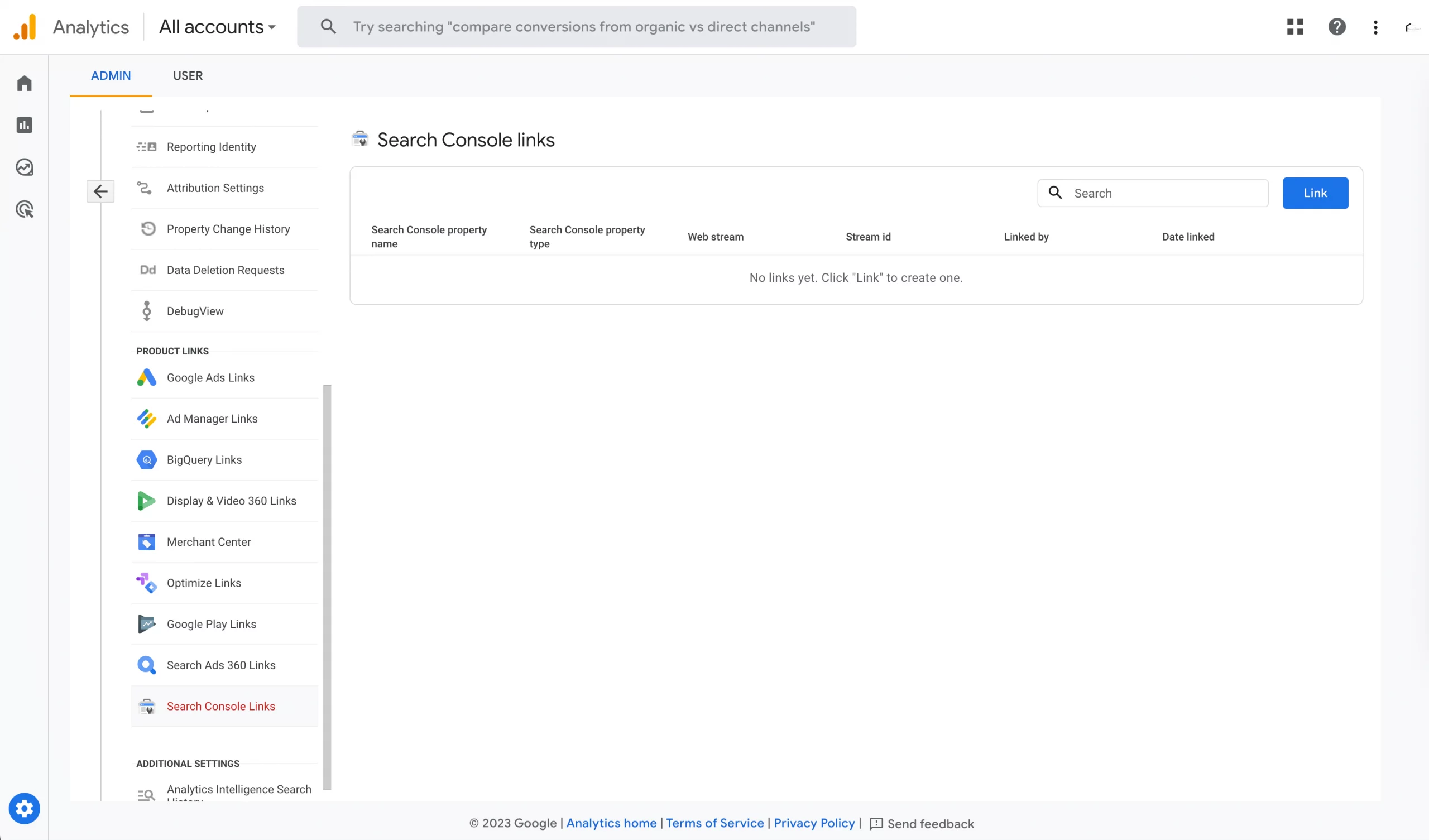
2. Click on the Link button. Open a Create a link with Google Console pop-up for you to follow to connect your domain. Select Choose Accounts.
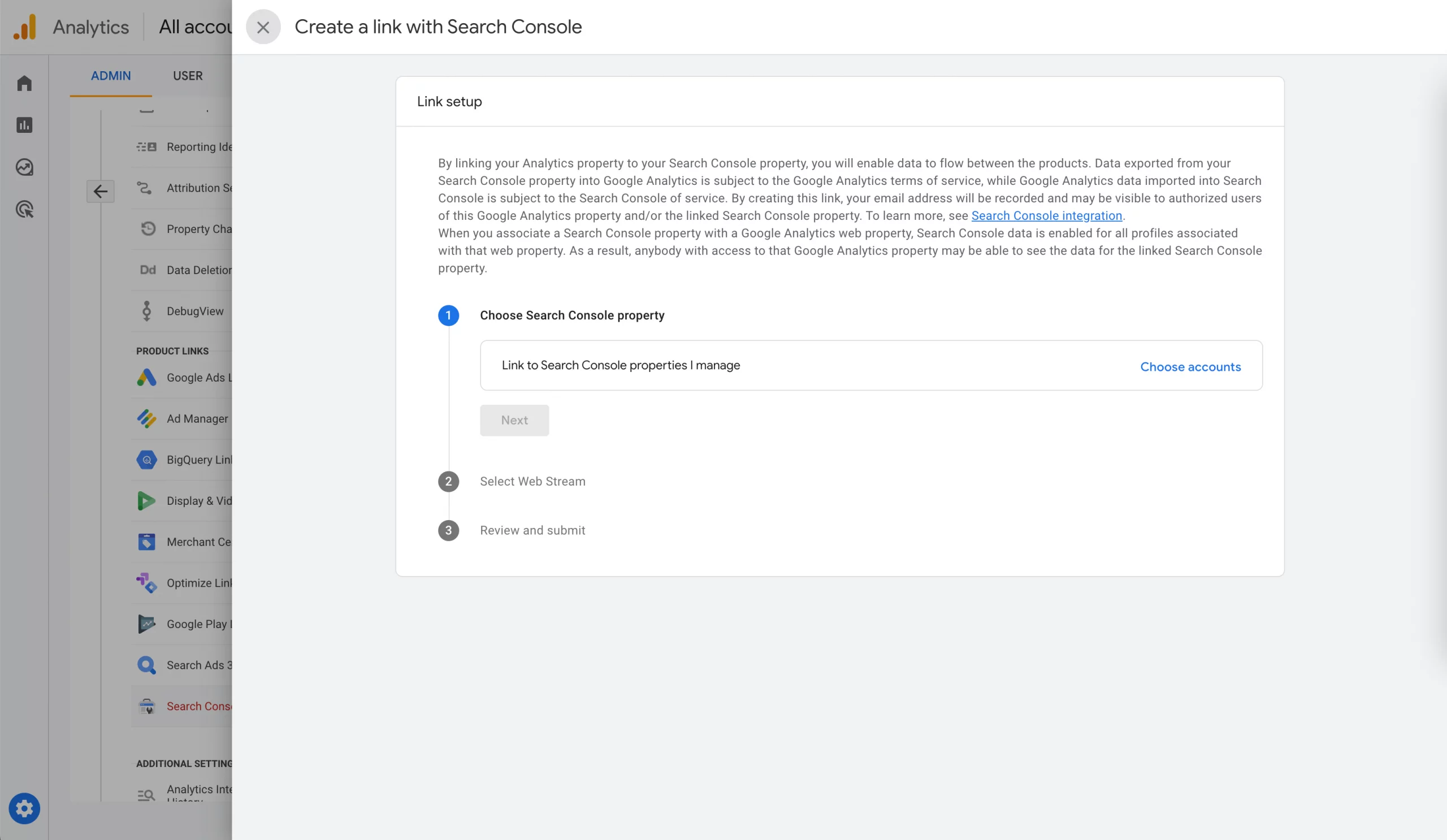
3. On the next screen, select the domain you want to connect. Click Confirm at the top of the screen. Then click Next. *if you don’t have a domain listed as an option, then you’ll need to make sure you have your domain added and verified in Google Search Console first.

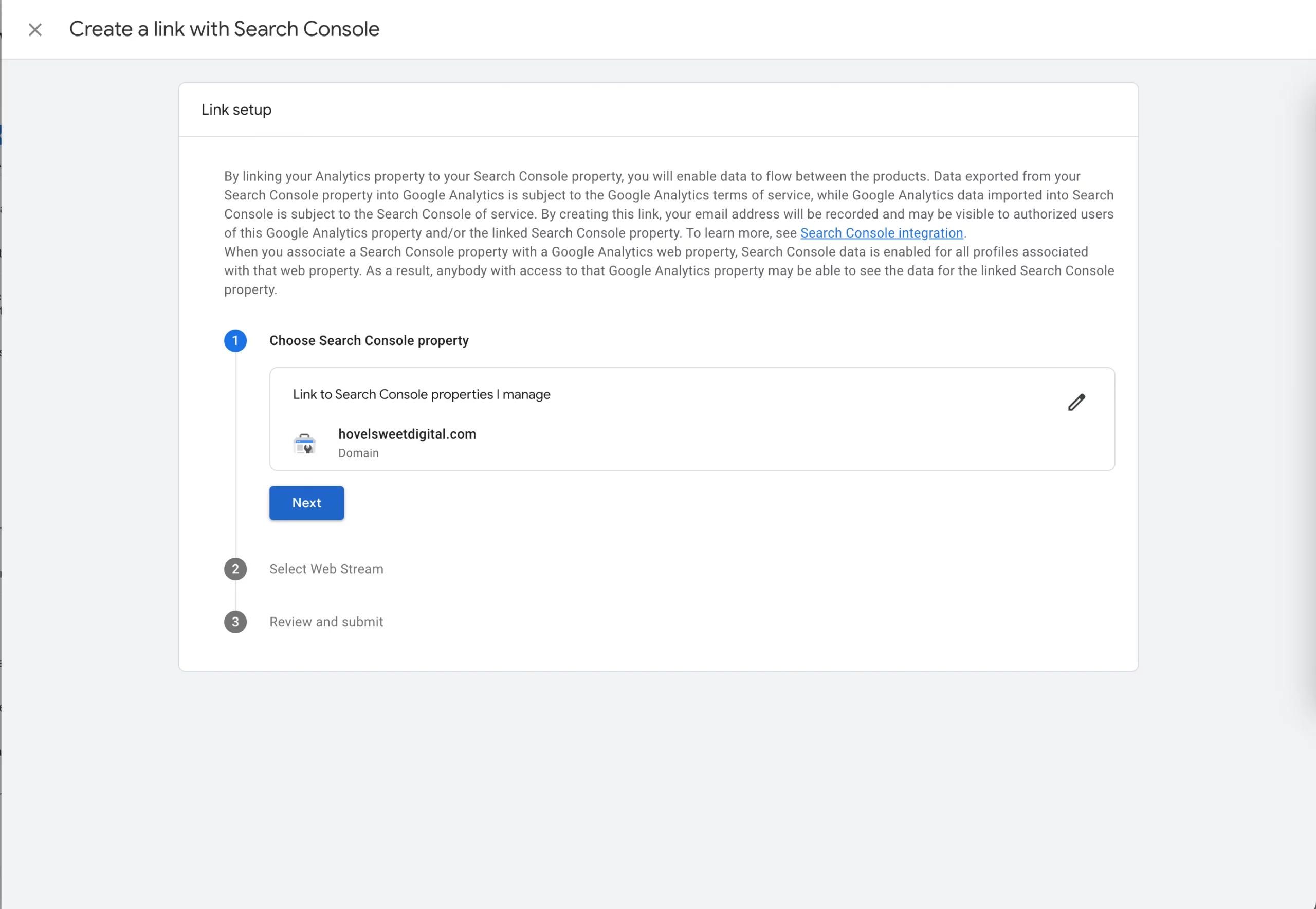
4. The next step is to select the web stream of your GA4 account that you want the Search Console Property connected to. Click select.
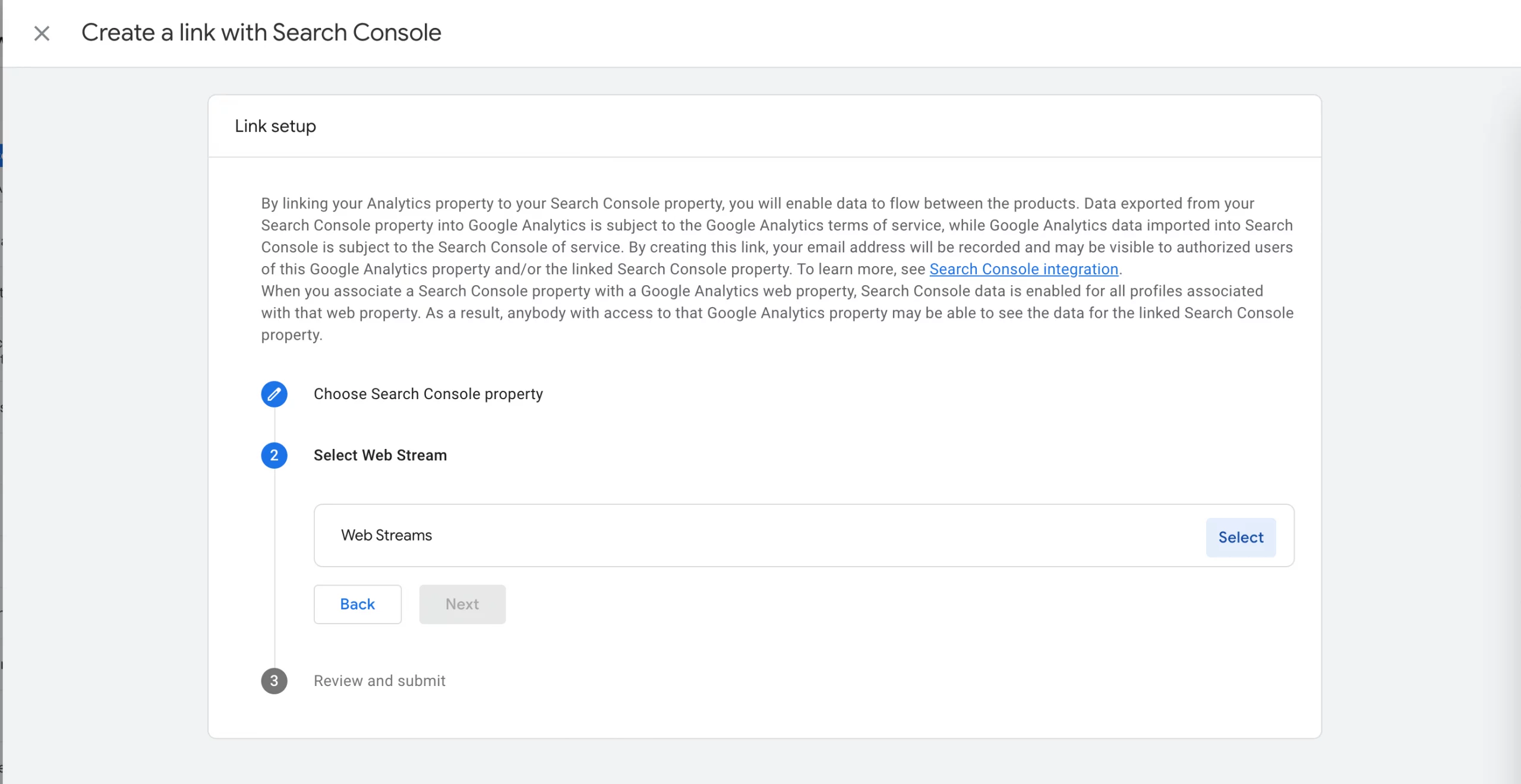
5. On the next screen, you’ll see a list of data streams available to connect to. Select the data stream of your choice. After you select your stream, click Next.

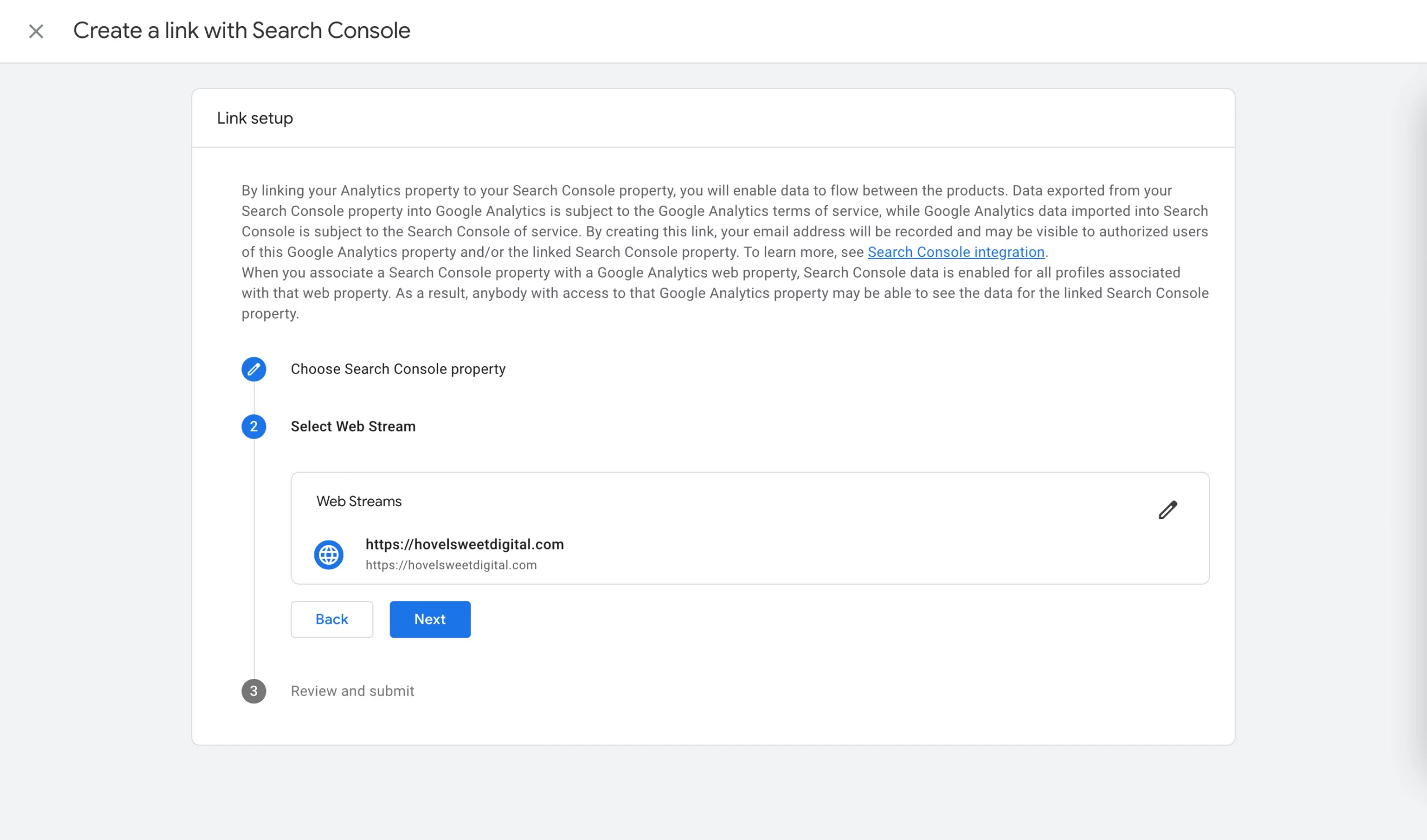
6. The next step is to Review and Submit. Once you’ve verified that you are connecting the correct domain and web stream, click Submit.
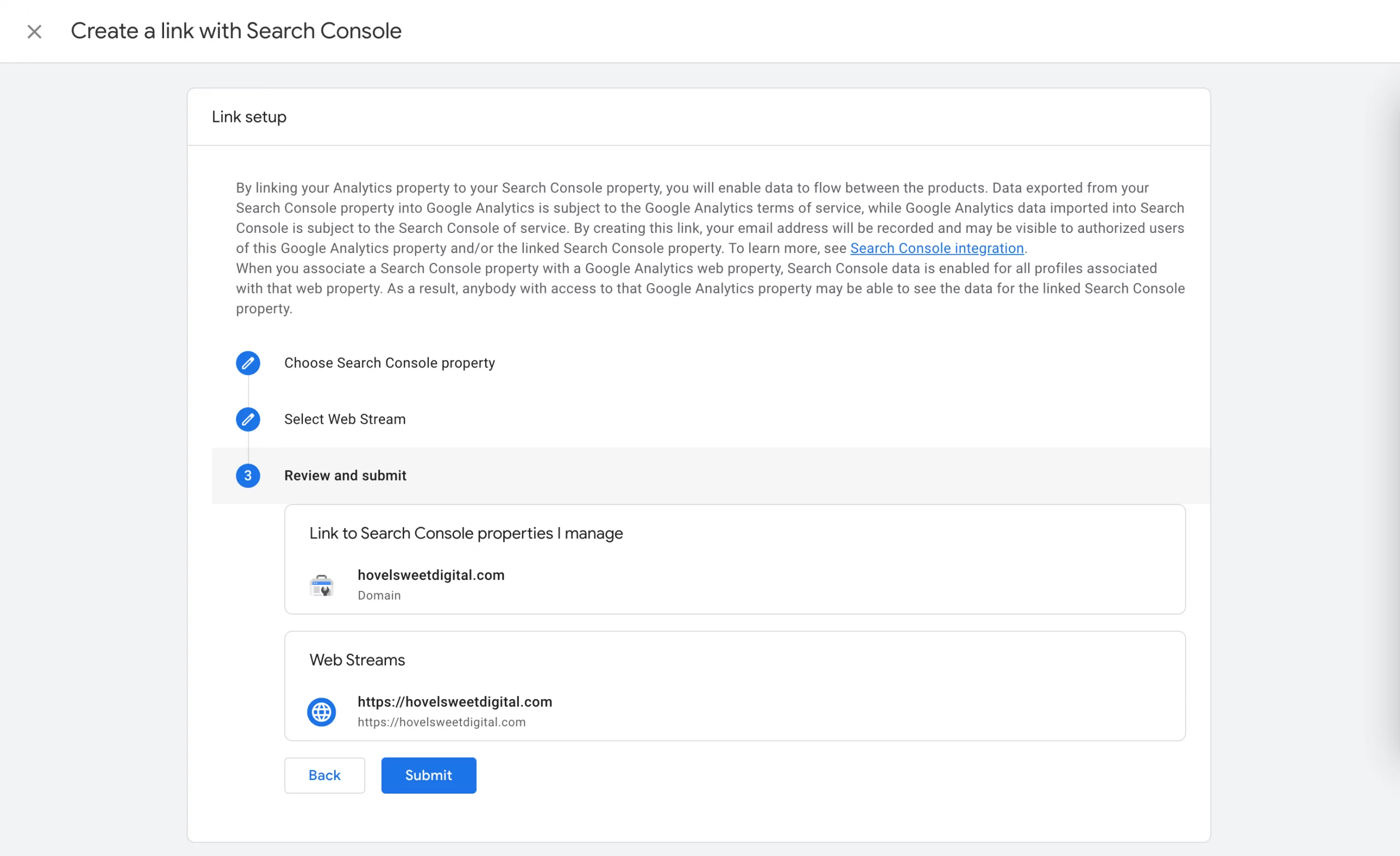
7. You’ll be greeted with a message that the link is created and the link will show in the Search Console Links.
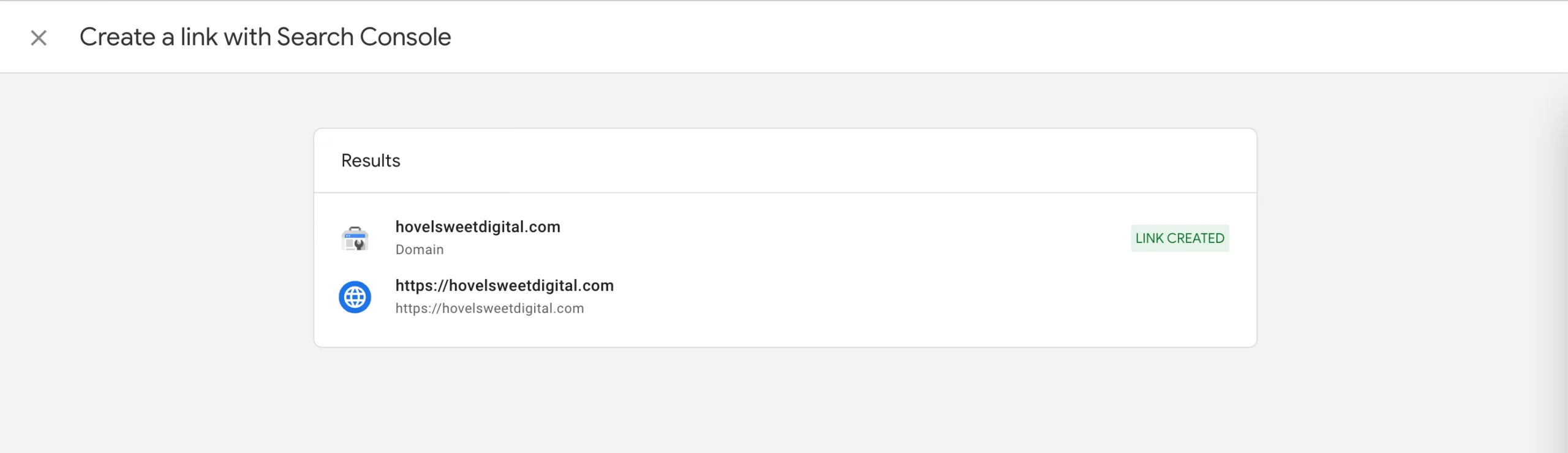
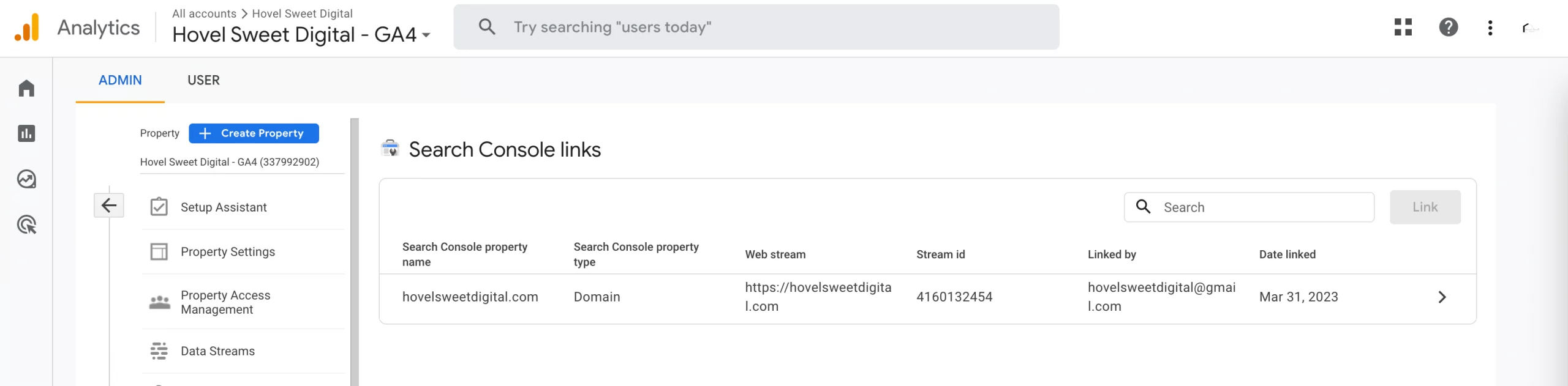
Final Thoughts
Google has great free tools for you to use in your digital marketing. From analytics to actual crawl errors, Google Search Console is a tool you need in your toolbox.
Get in touch now to see how I can help you setting up your GA4 account. If you are using the Search Console already, what do you love about it? Share in the comments below!
Cheers,
Katie
Note: This post was originally published March 2020 and has been updated for freshness, accuracy, and comprehensiveness.
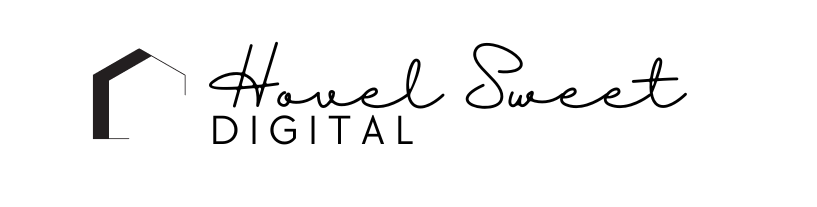
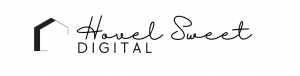
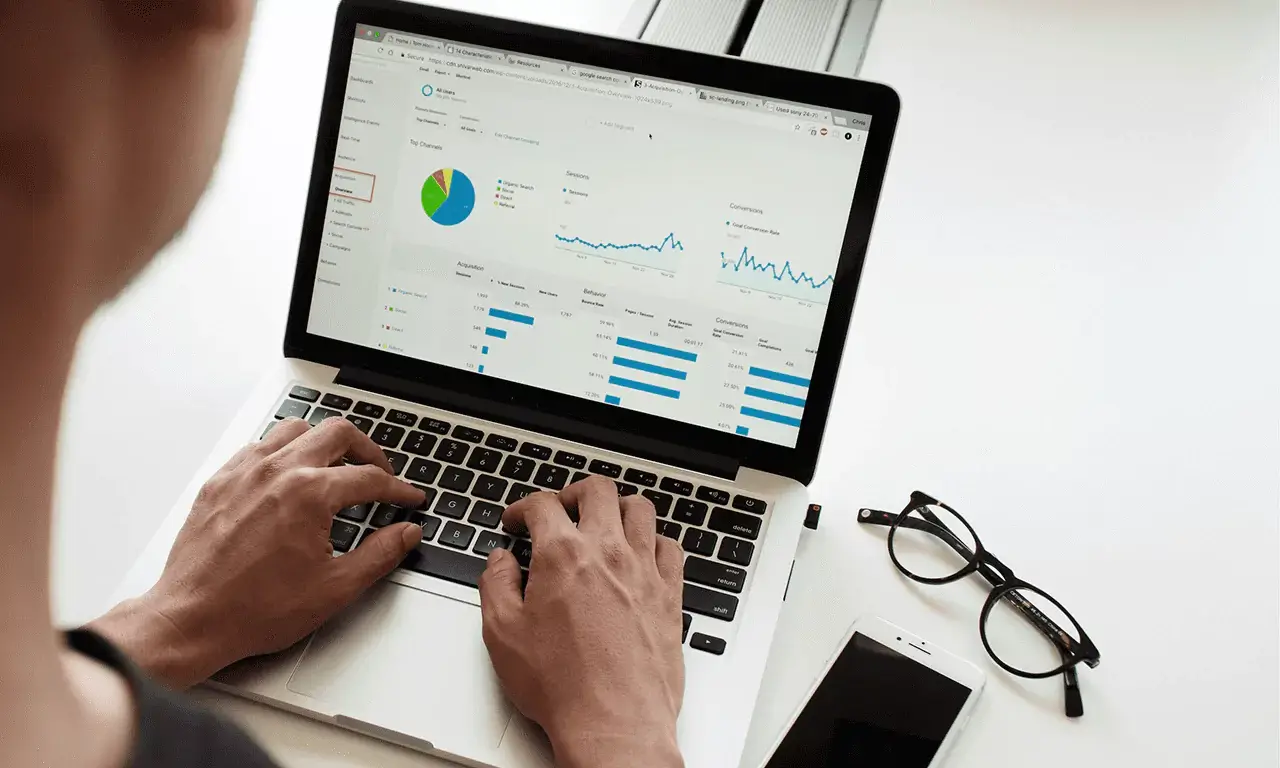




4 Responses
I hadn’t thought about doing this! Thanks so much for the advice!
This is a really informative post. I have to give this a try.
Very detailed tutorial. This is important to rank your posts. Both analytics and search console are important to learn how your posts fare on search engines, just make sure your sitemaps are updated…
I love the free google tools. I do use the console feature and I love it!